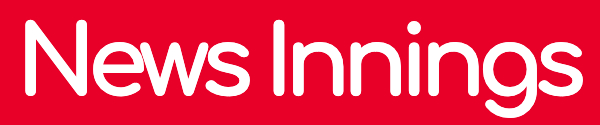In today’s digital world everything has become so advanced and easy that you don’t even need to step out of your house to do something. From ordering your favorite food to submitting your assignment, everything is just a click away. In other words, if we can say that the internet has revolutionized the face of the world. With the introduction of online classes and different teaching applications, the level of education is seeking a new turn which has ultimately helped the students to think big, develop new ideas and bring creativity in their minds.
Google Classroom can be called one of the newer inventions of this digital world. It is just like your normal classroom but it’s much easier where you can make online assignments and you can also include attached materials with it that will enhance your assignment and help you to get good grades. Google Classroom is basically a set of online tools that allows teachers to make and set assignments, check the work submitted by the students and give them grades simultaneously, all in one place. It is an efficient way to post your assignment, you just need a proper strategy to understand how to post an assignment on Google Classroom
The specialty of google classroom is that when a teacher posts an assignment as homework, students receive an email notification through which they need to submit their assignment. Interesting thing is that once students submit the assignment, they automatically lose access to that and all the data gets permanently submitted to the teacher’s section. To clear your doubts regarding how to post an assignment on Google classroom, I am going to explain to you the proper procedure and steps you need to follow to submit your assignment.
Creating An Assignment
Creating an assignment with Google Classroom is fun as it offers you are a variety of tools to enhance the quality of your work and helps you to get the best grades. Here are some of the steps that you need to follow to create an assignment in Google classroom
- First of all, you need to open the web browser and type https://classroom.google.com/. This will land you on the first page of Google classroom where you need to sign in. If you are using Google Classroom for the first time, you need to sign up (create an account)
- Log in to your class and go to the classwork tab
- Click on the classwork tab to create an assignment. Here you cannot only create assignments but also view all the details about your present and past assignments. Apart from, this on this tab, you can select questions or post relevant study material that will help the students in their assignments.
- At the top of the Classwork tab, you will see a green button “Create”. When you click on this, you will get a list of a number of items that you can create for the class. This will provide you a brief idea of how to post an assignment in Google classroom.
- After this, click on the “Assignment” and a new window will pop up where you can add a suitable title along with the instructions for the assignment. Once you fill the form for the assignment, your students will automatically receive an email notification.
- On the right corner of the page, you can add or edit many points like the due date of the assignment, corrections related to the topic, title, study material, etc.
- If you want to add time and the due date for the assignment submission, click on the Google calendar that is available on the classwork tab. Here, you will get each and every information regarding due dates, time, deadline for the assignments.
- Once you create the assignment, you will see a green button in the top right corner “Assign”. By clicking this button your assignment will be posted immediately. However, there are options available where you can schedule a time to post your assignment.
Apart from this, if you want to attach any file or document for your assignment, you need to click on the accurate icon, some of them are mentioned below:
- Paperclip: Clicking on the paperclip icon will automatically attach a file to your document. You have to choose and upload a file from your hard drive which will be saved in Google Drive for future references
- Google Drive: It is one of the best features offered by Google where you can store a large number of documents. It works the same as a paperclip and attaches files to your assignment but here you need to go to the drive, find the file and then attach it. Moreover, when you attach a file from Google drive, you get an option to assign permission of what students can do like view only, edit, read, etc. However, it’s better to attract a separate copy for each student.
- Youtube Play Button: This option allows you to attach a Youtube video file for your assignment. You can search for a video on Youtube, copy its URL and paste it into your document by clicking on this button. These videos act as a supplement to help the students in their assignments.
These were some of the main steps that you need to keep in mind to get a proper idea of how to post an assignment on Google Classroom.